Ok so I shared this on LinkedIn a few days ago and thought it was worthy of putting a brief Blog together.
So, for those of you who have been following my social media, you will know that I have recently put together a new Office and PC etc. The idea with this new office space is mainly cantered around being able to conduct live streams, and the odd talk here and there!
This is what my Monitor set up looks like currently:

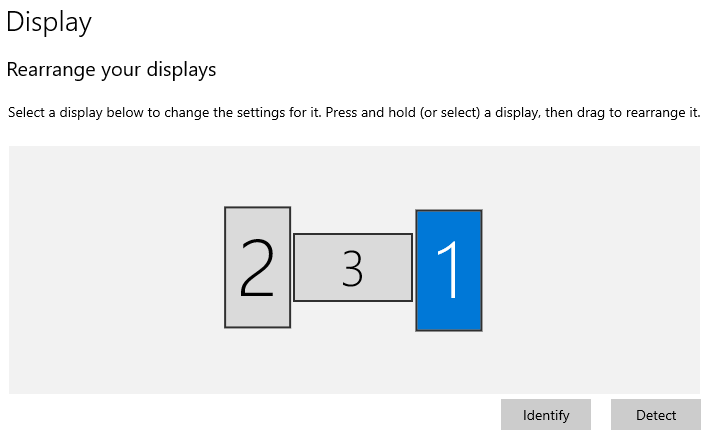
I was putting my new set up to good use the other day and one thing struck me was that my centre monitor had to be traversed with my mouse to view or use software on those screens, and I happened to be using the centre screen to present (as its in landscape).
To me this wasn’t a huge deal but still I was thinking…… I need a second device in landscape.
Now sitting on my desk I have an Amazon Echo Show 8, and I just thought, ‘I wonder if I could use this device?’

A quick Google search later and I found this application:

In a nutshell, its a server side application installation that runs on your main PC, Download here, then from the client you can run a app:
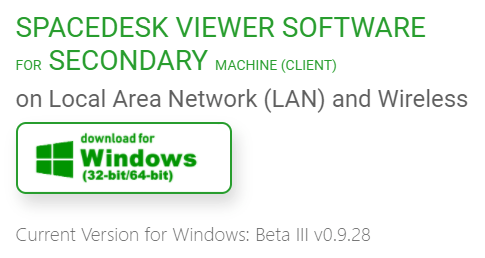 https://spacedesk.net/downloadclient
https://spacedesk.net/downloadclientOr……. the fun part, you can run the screen in any HTML5 capable browser (My Echo uses the Silk browser!), by visiting the following URL and entering the IP of your PC that is running the Server install application:
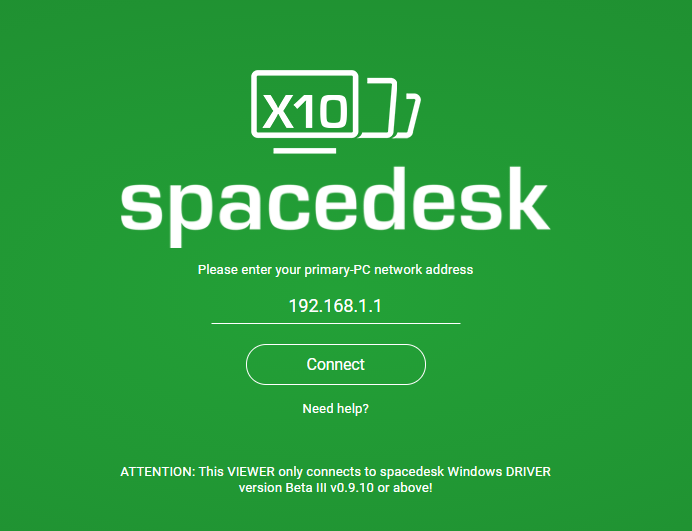 https://viewer.spacedesk.net
https://viewer.spacedesk.netOnce you hit connect! There you have it, the ability to utilise your device as an additional monitor!
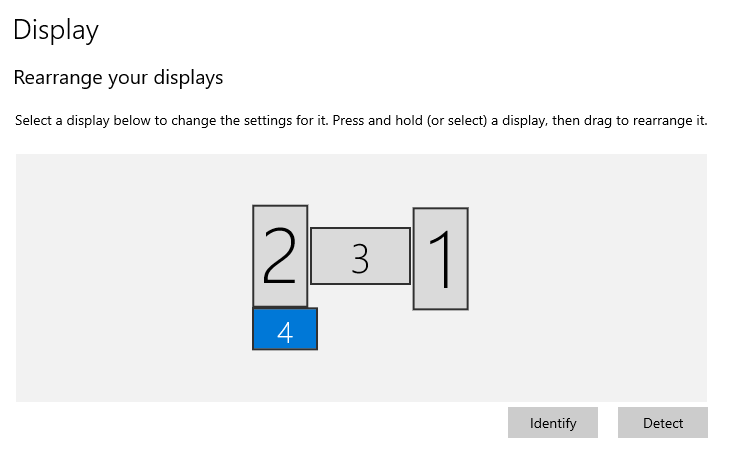
I’ve positioned mine in line with where is actually sits on my desk!
Multi Monitor Set Up Complete!

So there we have it, I can now use the device as a little reference monitor to share my presentation on which frees up the other main monitor !
I hope you have found this as useful as I did!


This is gold! Thanks a lot!
LikeLiked by 2 people
Is there any way to avoid the auto-exit of the echo browser after just a few minutes?
Still thanks a lot!
LikeLiked by 1 person
Hiya Simon I did spot this after the blog post as well, turning off the ambient clock seemed to do the trick for me, however after testing it again this morning it seems that it actually hasn’t solved it for me. Another friend of mind had the same question the other day.
It looks like you have to keep the screen active which isn’t ideal!! I’ve just fired off some feedback to Amazon and might drop their support an email to see if there are any proper workarounds as this is a great little solution!!!
LikeLiked by 1 person
Any solution for this now ? My Echoshow keep turn to home screen after 5 minute
LikeLike
Hey Tom I checked about a month ago as it happens and still couldn’t find any info that they have allowed for the timeout to be extended or turned off. I have sent a mail to Amazon but never did get a reply.
LikeLike
do you need bluetooth for this to work
LikeLike
and dose this work for the show 5?
LikeLike
Yeah it should do as long as yoou have a HTML 5 browser on there, the only problem is the browser time out kind of makes it tricky to use as a passive monitor, I was hoping Amazon would give us a setting to change this
LikeLike
No just devices on WiFi
LikeLike
i can connect BUT My echo 5 screen is black , please help
LikeLike
Inteeresting read
LikeLike
it doesn’t work anymore as their html5 viewer has been discontinued,any suggestions of alternatives ?
LikeLiked by 1 person